(478 products available)












































































































































































































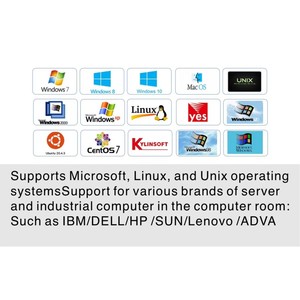















The OSD KVM switch is essential for efficiently managing multiple computers. OSD refers to the On-Screen Display, which allows users to control various parameters of the KVM from the display. The kind or model necessary will depend upon the number of computers that must be controlled and the number of ports on the switch module. Models and features may also vary depending upon digital or analog systems.
2 Port
This KVM has two ports, so it can be connected to two computers to control and manage them from one console with two switches.
4 Port
Similar to the 2 port, the 4 Ports KVM switch has four ports and can connect four servers or computers so that a user can control them from one monitor, keyboard, and mouse. Users can toggle between different computers using the switch. It is helpful for multitasking, as the different tabs and documents can be accessed without having separate setups for each one.
8 Port
The 8 Port KVM Switch is a management tool that integrates eight different servers into one cohesive system. It allows access, control, and operation of eight different servers through one keyboard, console, and mouse. Users can minimize the workspace used by multiple computers and efficiently switch between different systems, enhancing productivity and saving time.
16 Port
A 16-port KVM switch connects up to 16 computers or servers, allowing users to control and manage them from a single console (monitor, keyboard, and mouse). It offers a more efficient and organized workspace, especially for users who need to multitask between several systems simultaneously. The switch can be used to toggle between different computers using the controls.
On-screen display (OSD) menu:
An OSD KVM switch provides an on-screen display menu that KVM users can access by pressing a hotkey command or cable-connected button. The OSD menu is displayed on the screen for easy configuration and management. Here's what to expect when accessing the OSD menu: The menu displays the available computer sources that can be switched. Users can navigate through the list using keyboard arrows. Highlights indicate the currently active computer. The OSD menu provides shortcut keys for quick access to certain computers. The OSD may show the current port, along with system status and audio source. KVM switches with USB ports allow users to manage connected USB devices through the OSD.
Audio switching:
Many OSD KVM switches let users switch the audio output alongside the video signal. This means the user can control where the audio is sent, just like the video. For instance, if a user is working on a PC and wants to listen to music from a laptop, they can switch the KVM to the laptop and the audio will change so the music plays from that laptop instead of the PC. The audio cables are usually connected to the KVM switch, so it controls both the video and audio signals going to the shared monitor and speakers. The user can select which computer's audio is played using the OSD menu or by switching ports on the KVM. This allows business and office environments to have a single set of monitors and speakers that dynamically couple with whichever computer is in use at the moment, without having to plug and unplug cables each time. The audio follows the video signal just like a regular A/V switch, providing seamless integration of both audio and visual outputs from multiple sources.
Hotkey switching:
The OSD KVM switch allows users to quickly change the active computer source using predefined keyboard shortcuts. This is known as hotkey switching. Different key combinations are assigned as hotkeys to switch between ports or channels without having to physically press buttons on the switch. For example, a user could press a certain sequence of keys on their keyboard, like Ctrl + 2, to instantly switch from viewing Computer 1 to Computer 2 if those are connected as channels. Hotkey switching provides a convenient way to navigate multiple computers seamlessly. It allows users to keep working with their keyboard instead of needing to move their hands to the KVM switch every time they want to change the active source. The predefined key combinations serve as shortcuts to toggle between the various computers connected through the KVM. Users can consult the KVM's documentation to learn the specific hotkeys available for their model.
USB device sharing:
OSD KVM switches provide convenient ways to manage shared USB devices. Many models feature USB ports where flash drives, external hard drives, and other USB devices can be plugged in. These devices are then made available to all the computers connected through the KVM. Users can access the same USB drive regardless of which computer they are using. Some KVM switches allow users to control which computers have access to certain USB devices through the OSD menu. For example, a user could see a list of connected USB drives in the OSD. They could then select to give access to a specific USB drive only to Computer 3 while blocking it from the other 4 connected PCs. This selective sharing ensures that sensitive or personal data on USB storage devices can be restricted to certain workstations. It allows users to manage USB device access rights easily through the on-screen display controls of the KVM switch.
Multiple connections options:
KVM switches offer different connection types to support various setups. The most common connections are USB for connecting keyboards, mice, and audio devices, along with video connections like HDMI and DisplayPort to transmit the video signal. VGA is also supported on some models. Analog audio connections are used to share microphone and speaker lines between computers. Beyond these standard connections, some KVMs include features like serial port connectivity for connecting devices that use serial connections. This may be useful in some legacy environments. The KVM switches offer many connection options to ensure compatibility with peripherals used in diverse work and entertainment setups. It allows users to connect through the interfaces that best suit their equipment while providing the ability to control access to multiple computers from a single set of peripherals.
As mentioned earlier, an OSD KVM switch is helpful in many industries. Thanks to its efficient functionality, it can be used in the following scenarios:
Server Management
OSD KVM switches give administrators a central place to manage servers in data centers and server rooms. With this device, they can efficiently monitor and control multiple server systems. The device also allows administrators to quickly navigate the server systems using the on-screen server list.
System Integration
Organizations that rely on multiple systems can use an OSD KVM switch to integrate and manage them. This device allows seamless switching between different systems and provides efficient multitasking.
Educational Institutions
Universities and colleges can find this OSD KVM switch helpful in computer labs. It allows administrators to manage multiple computers from a single workstation. This simplifies management tasks like software installation and updates.
Broadcast and Production Studios
In studios that work on live broadcasts and media production, OSD KVM switches are essential for smooth operations. They allow operators to manage different production servers and switch between cameras. This ensures everything runs well during production.
Financial Institutions
Banks, stock exchanges, and trading firms use OSD KVMs to handle their market data servers, trading systems, and risk management servers. The OSD function allows them to monitor critical information on different servers and screens.
Healthcare Facilities
OSD KVM switches are important for managing medical equipment and computers in healthcare facilities. With this switch, staff can access patient information, imaging systems, and electronic health records from one place.
Government Agencies
Government offices can use OSD KVM switches to manage their servers for different departments and enhance their workflow.
With so many OSD KVM switches in the market, selecting one that meets specific business needs can be challenging. Here are some essential factors to consider when choosing an OSD KVM switch:
Q: Can multiple computers be connected to one monitor using a KVM switch?
A: Yes, a KVM switch can be used to connect multiple computers to one monitor.
Q: What is the purpose of OSD in an OSD KVM switch?
A: The OSD (On Screen Display) feature in an OSD KVM switch allows users to manage and configure the switch through a graphical interface displayed on the monitor screen.
Q: What is the maximum number of ports for KVM switches?
A: Some OSD KVM switches have models with up to 64 ports.
Q: Why is audio being switched not supported by some KVMs?
A: Some KVMs do not support audio being switched because their target market is businesses where audio is not essential. The KVM manufacturers may have determined that the addition of audio capabilities would raise the cost and complexity of the device and decided to keep it simple.
Q: Is a KVM switch USB 3.0 safe to use?
A: Yes, KVM switches USB 3.0 are safe to use. They allow the specific simultaneous sharing of USB peripheral devices between computers, and in some cases, they provide higher data transmission speeds.